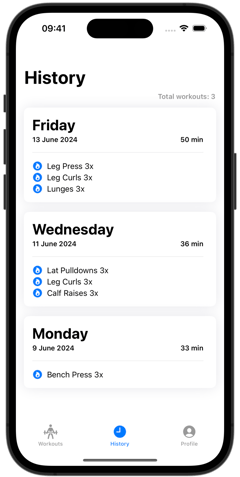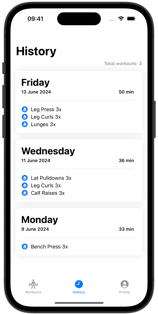How To Use App
How to Start Workout
Click "Start New Workout" to begin with a clean slate, allowing you to add exercises as you go.
Creating a Custom Routine: Opt for "Create New Routine" to design a workout plan tailored for your future sessions.
Revisiting Past Workouts: Select any previously completed workout card to repeat and enjoy that same routine once more.
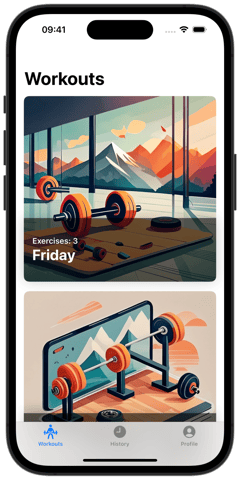
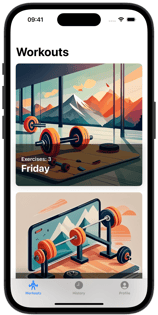
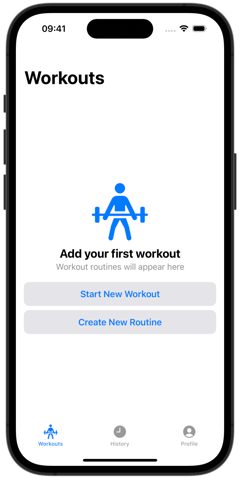
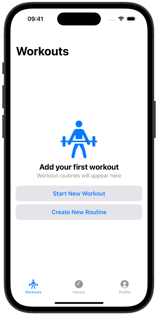
When Workout is Active
Easily add exercises to your current workout.
Include both warm-up activities and regular exercise sets.
Add the weights used and the number of repetitions for each exercise.
Enjoy your workout session!
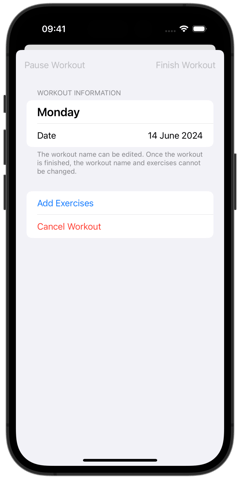
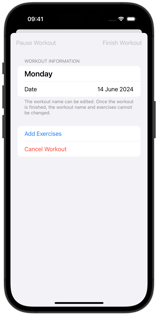
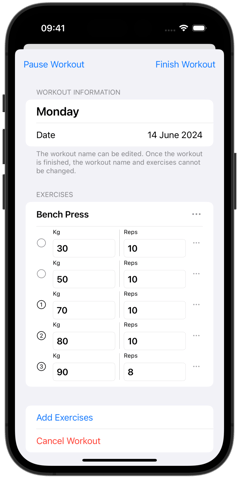
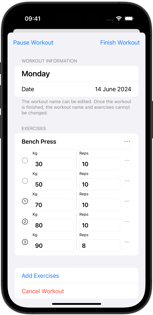
How to Add Exercises
To access the exercise library, click on "Add Exercises" button. This opens the exercises view. Within the exercises view, select a "Muscle Group" to filter and choose an exercise that fits your workout needs.
To introduce a new exercise not currently listed, click on "New". This quick process allows you to add and reuse custom exercises across multiple workouts.
Our approach at Weights: We focus on providing relevant exercises rather than overwhelming users with hundreds of options. Should an essential exercise be missing, we promptly add it ourselves to ensure comprehensive coverage for your training needs.
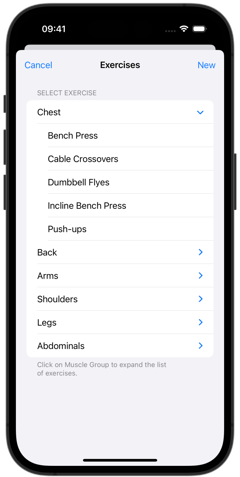
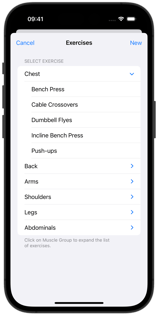
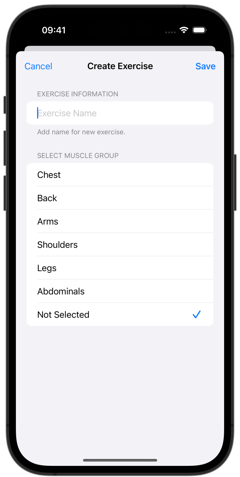
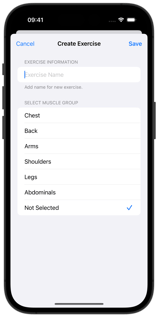
Reviewing Your Progress
You can easily track your workout records in History view.
Simply click on any past workout record card to revisit and analyze its details.